Rescanning a BACnet Device
When you add a BACnet device to a network, it is automatically scanned for objects, their properties, and other configuration data. The data is then stored in the database. In case you need to update the configuration, you must rescan the device.
To rescan a device:
- Open Workbench and in the Project Explorer pane, expand your project > Data Connectivity > BACnet > Channels.
- Expand the desired channel and network, and then right-click the desired device and select Re-Scan Device.
- In the Object Scan Options dialog, select Resolve Object Names to include the names of the objects.
- Select Merge Scan Results if you are repeating the object scan and want to add the new results to the data that is already displayed in the Object Scan Results section. If this option is not selected, the new scan overwrites the previous results.
- In Max Objects Per Update, set the maximum number of objects that are sent to the client in one message. If the scan discovers more objects, it sends more than one message to the same device.
- Set the filtering options using the checkboxes Use Object Names Filter and Use Object Types Filter.
- If you select the object names filter, specify the name in the text entry field.
If you select the object types filter, proceed with selecting the types from the list of available object types that appears below the Object Scan Options. Right-click any object type to select or unselect all.
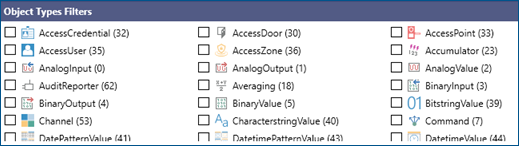
-
(Optional) Select Scan Object Properties to scan the device for the available properties during the object scan.
-
Click Start Scan. The results will be displayed in the Object Scan Results section.
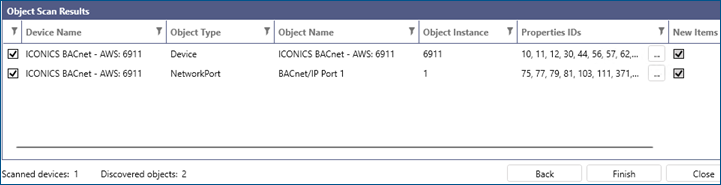
-
Use the checkboxes in the first column of the grid to select the objects that you want to keep stored in the configuration database. You can filter and sort the results by each column.
If you selected Scan Object Properties in step 8, you can see some properties' IDs in the Properties IDs column. Use to view the full list.
to view the full list.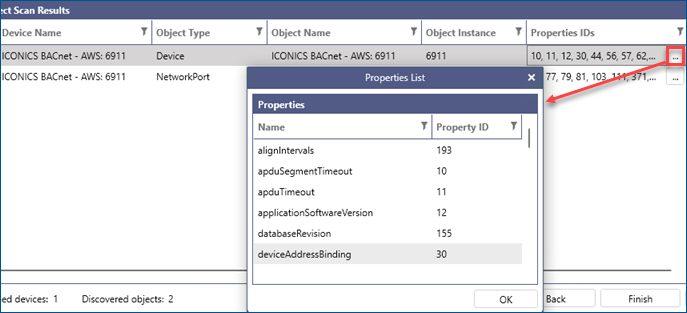
- Click Finish to add the selected data from the Object Scan Results to the configuration database.